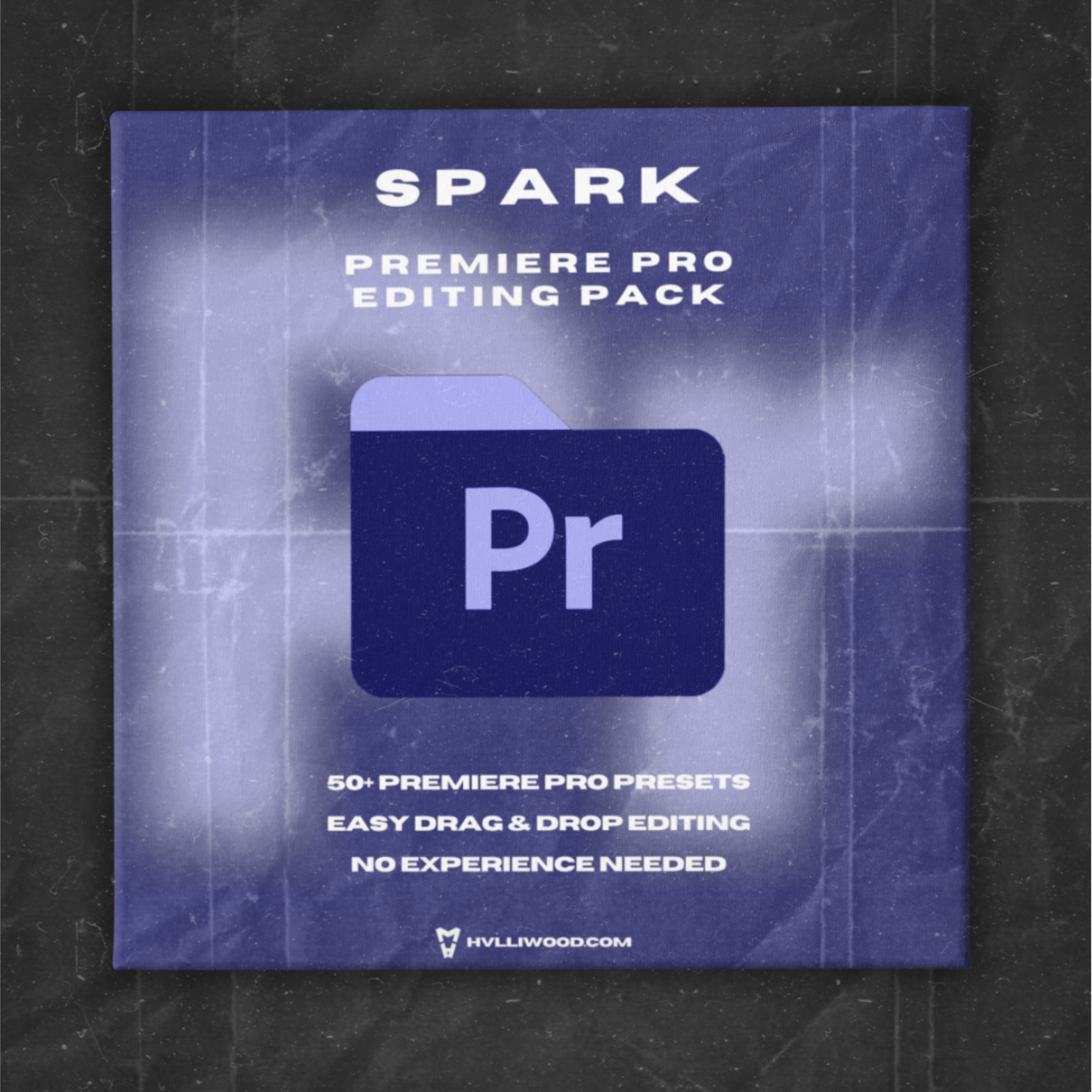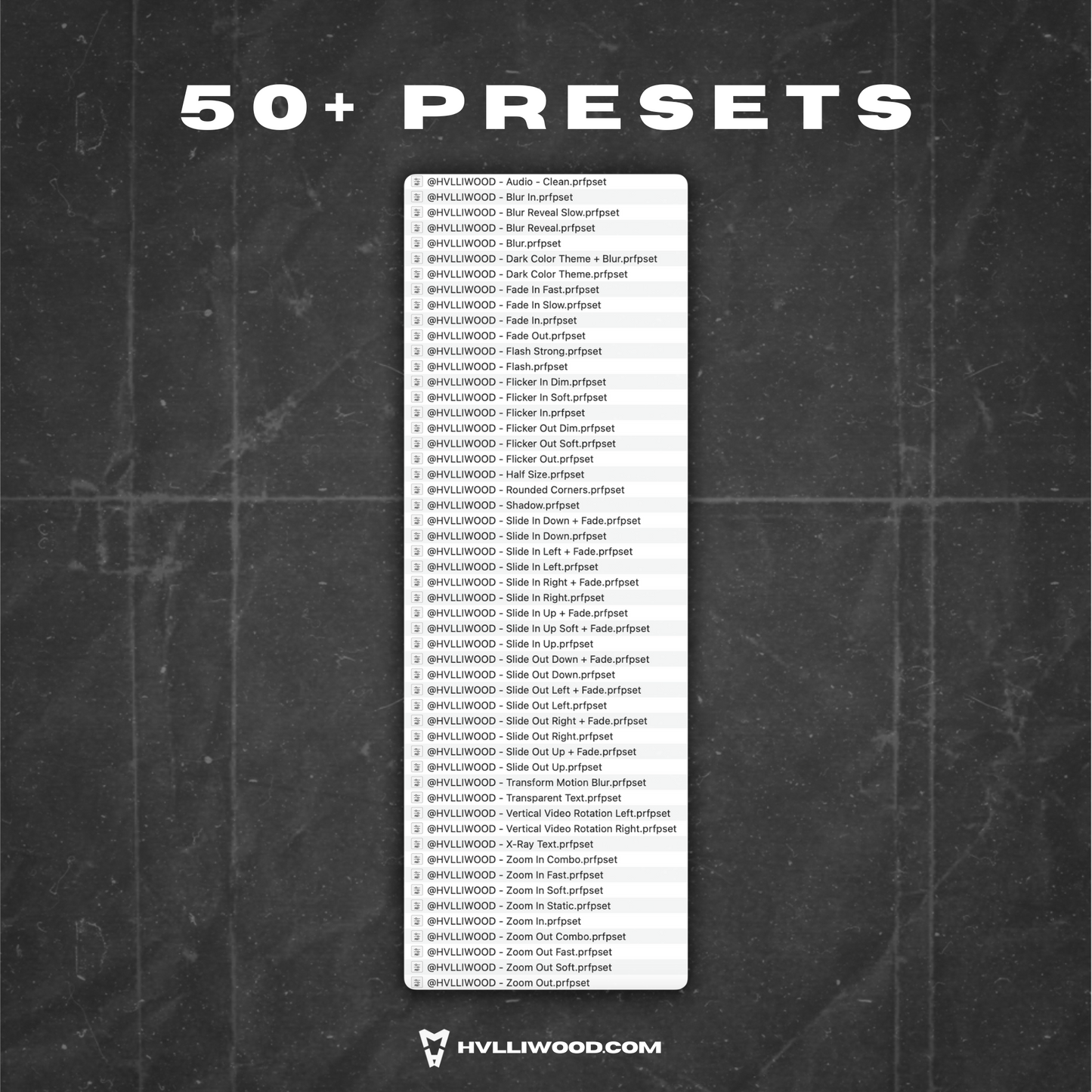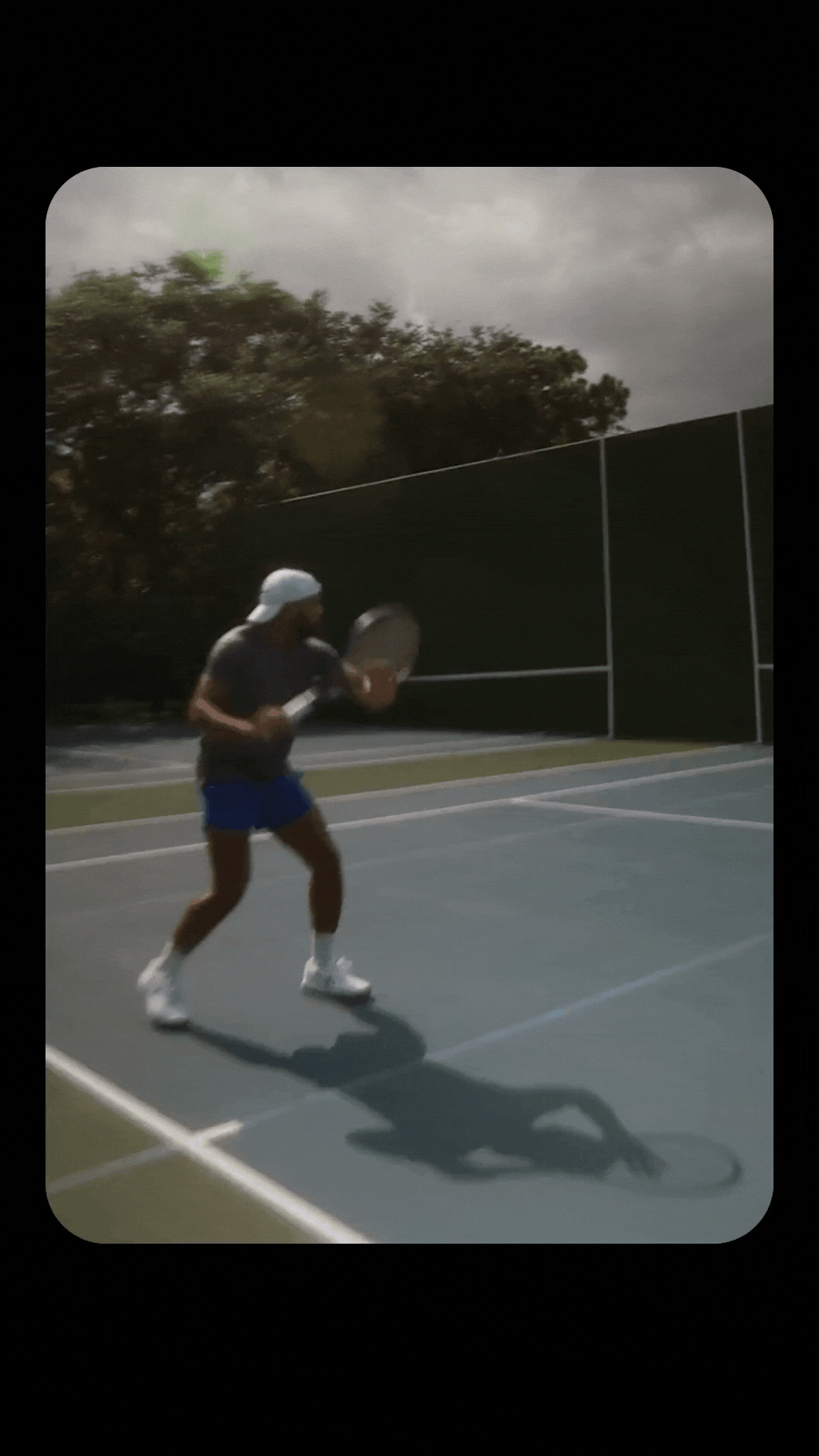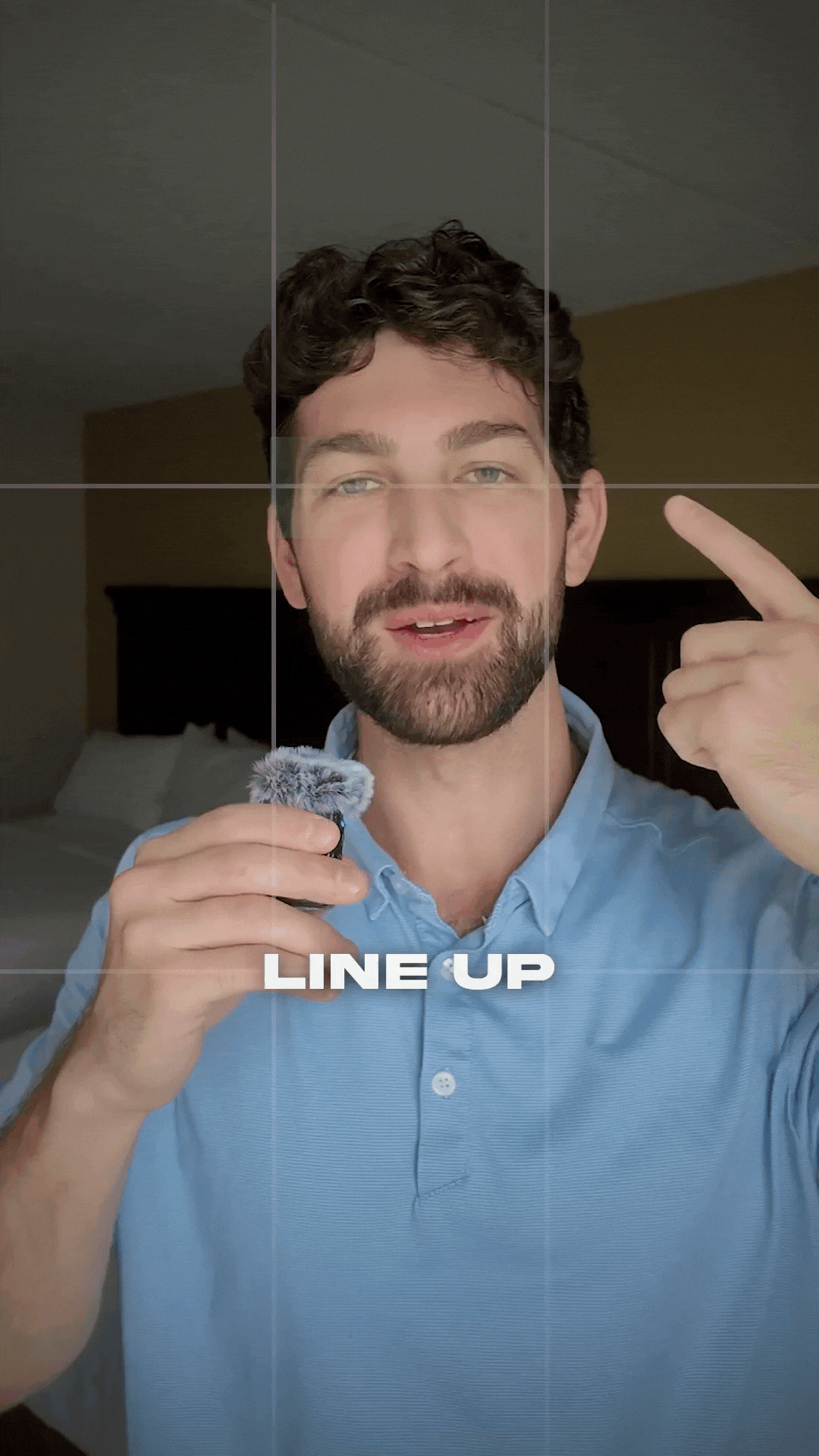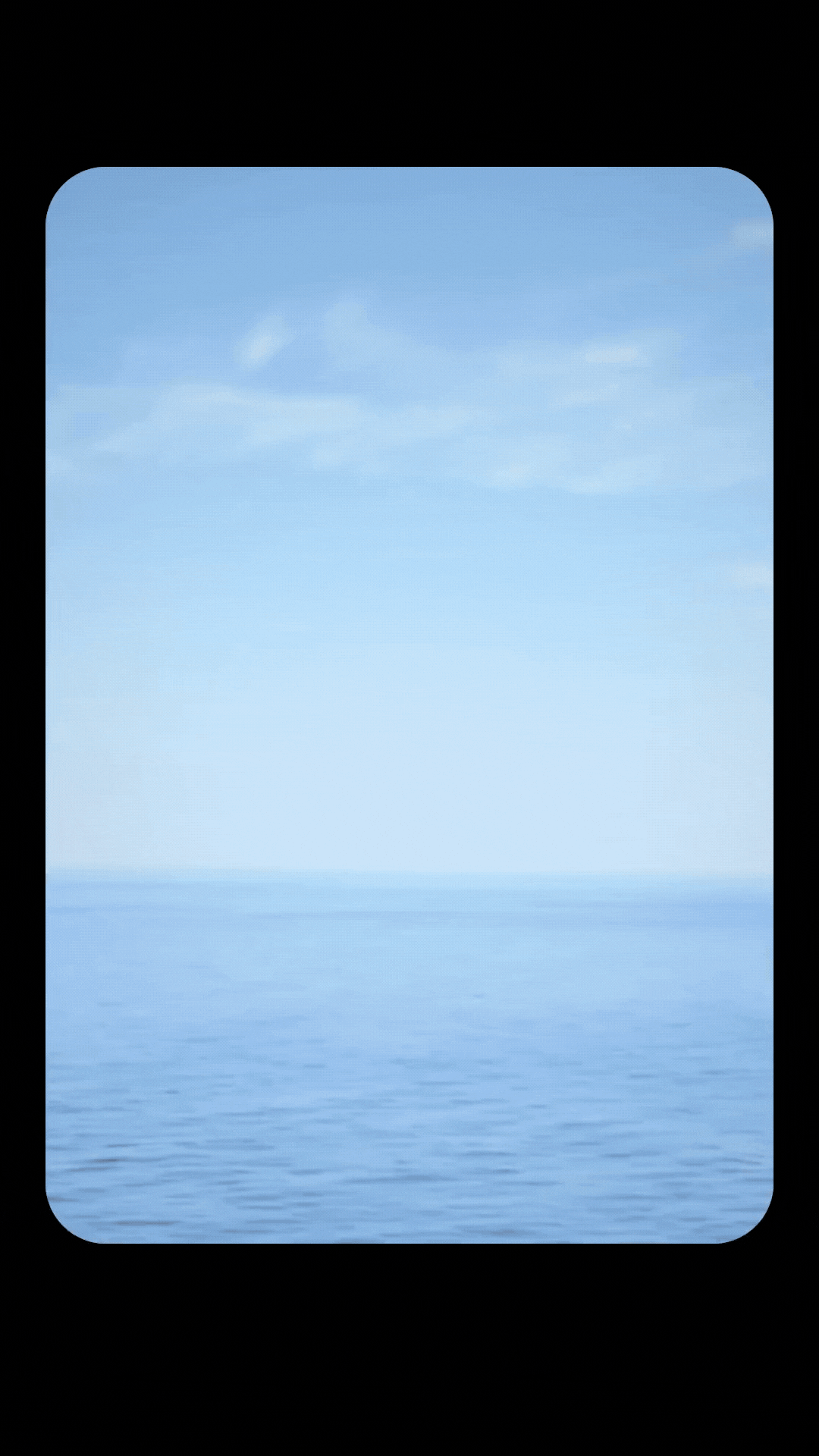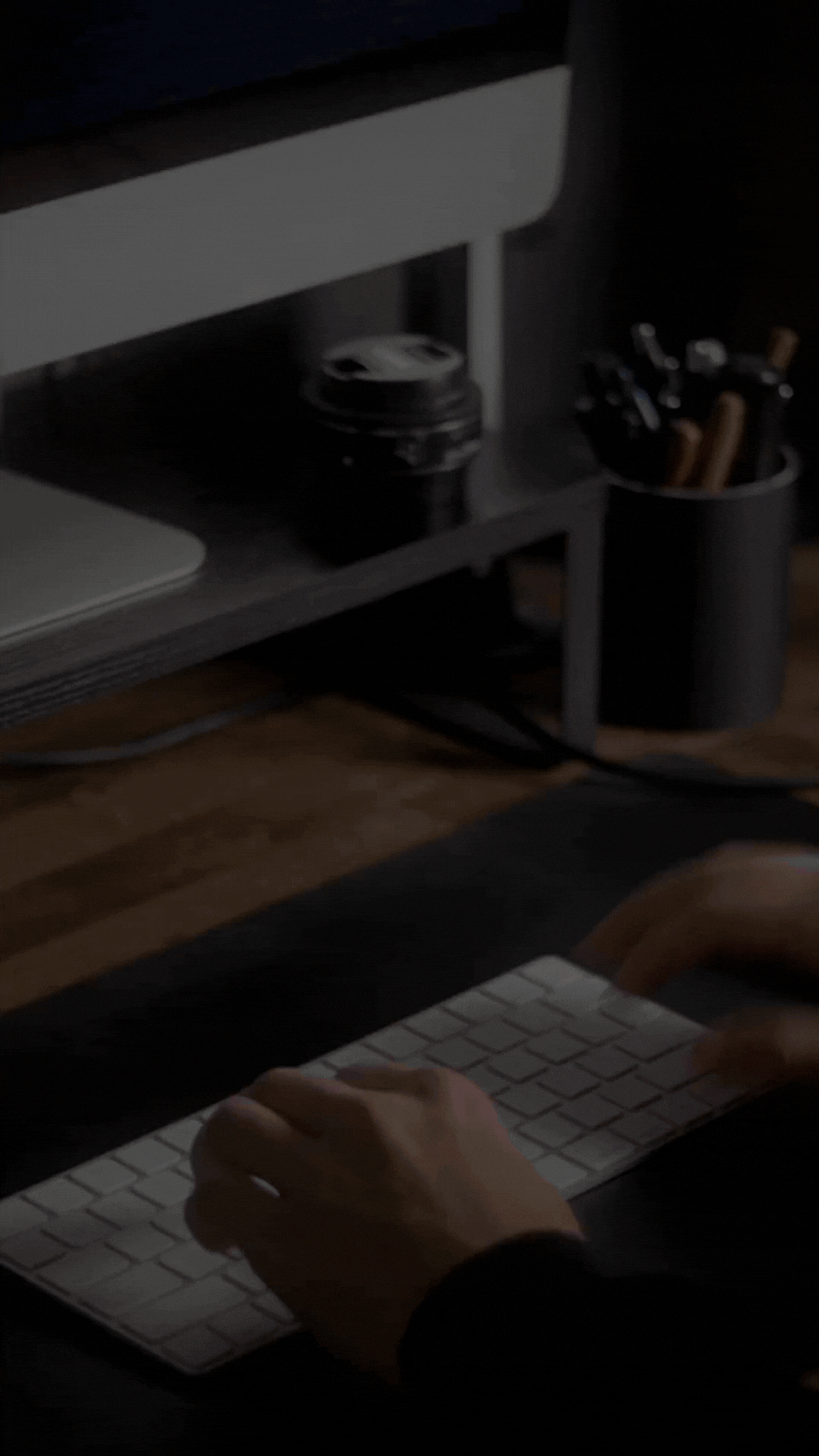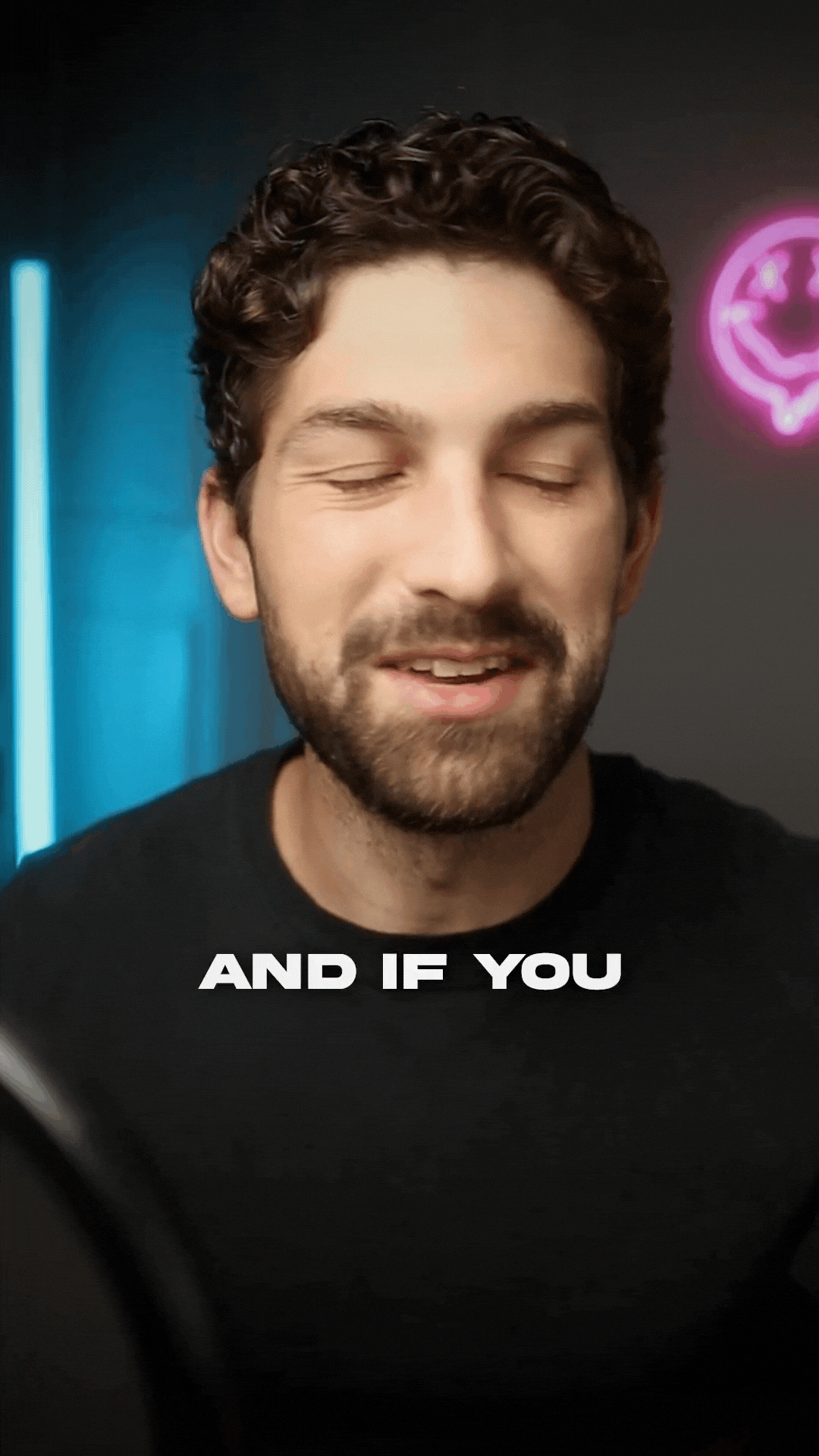Speed Up Your Edits in Premiere Pro with the Ripple Trim Shortcuts
If you're tired of wasting time manually trimming clips and deleting empty gaps in your timeline, it's time to learn shortcuts.
Today, I’ll walk you through the Ripple Trim shortcuts built into Premiere Pro that let you trim clips and clean up your timeline. The best part is the shortcuts are sitting right under your fingertips.
✂️ What is Ripple Trim?
Ripple Trim lets you cut a clip and automatically close the gap in one move. Instead of selecting the Razor Tool, making a cut, deleting the clip, and dragging everything over, just press Q or W.
⌨️ Keyboard Shortcuts
Ripple Trim
Place your playhead where you want to trim and use one of the shortcut keys.
-
- Q - Trim the beginning of the clip and delete the gap
- W - Trim the end of the clip and delete the gap
🎬 Try It in Your Next Project
Next time you’re editing, give the Ripple Trim shortcuts a try. It’s a small change that makes a massive difference in how quickly you can edit.
Combine this with the Add Edit shortcuts and you'll be speeding through edits.
Want more editing tips like this?
Check out my Instagram and YouTube for more content to help you reach your full creative potential!