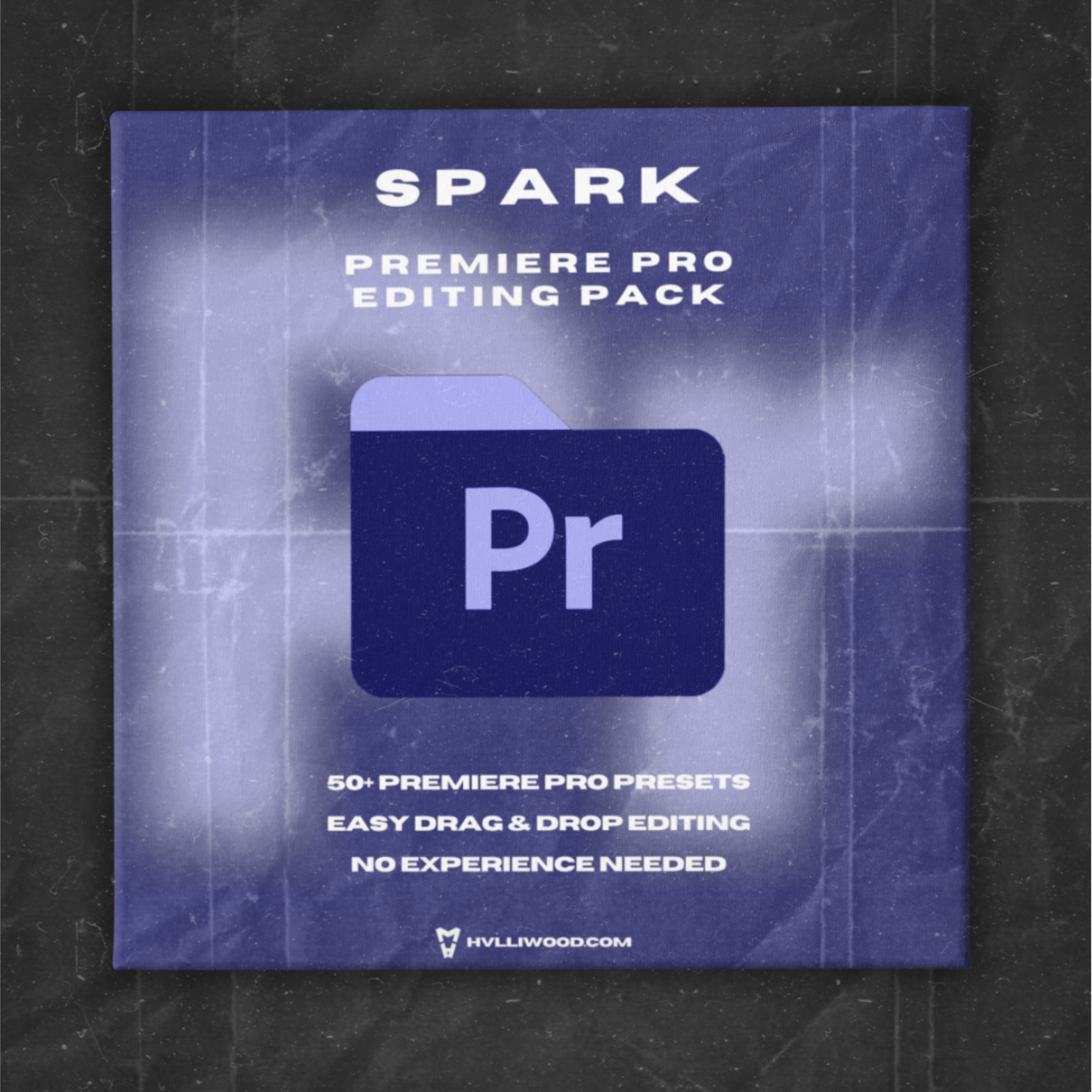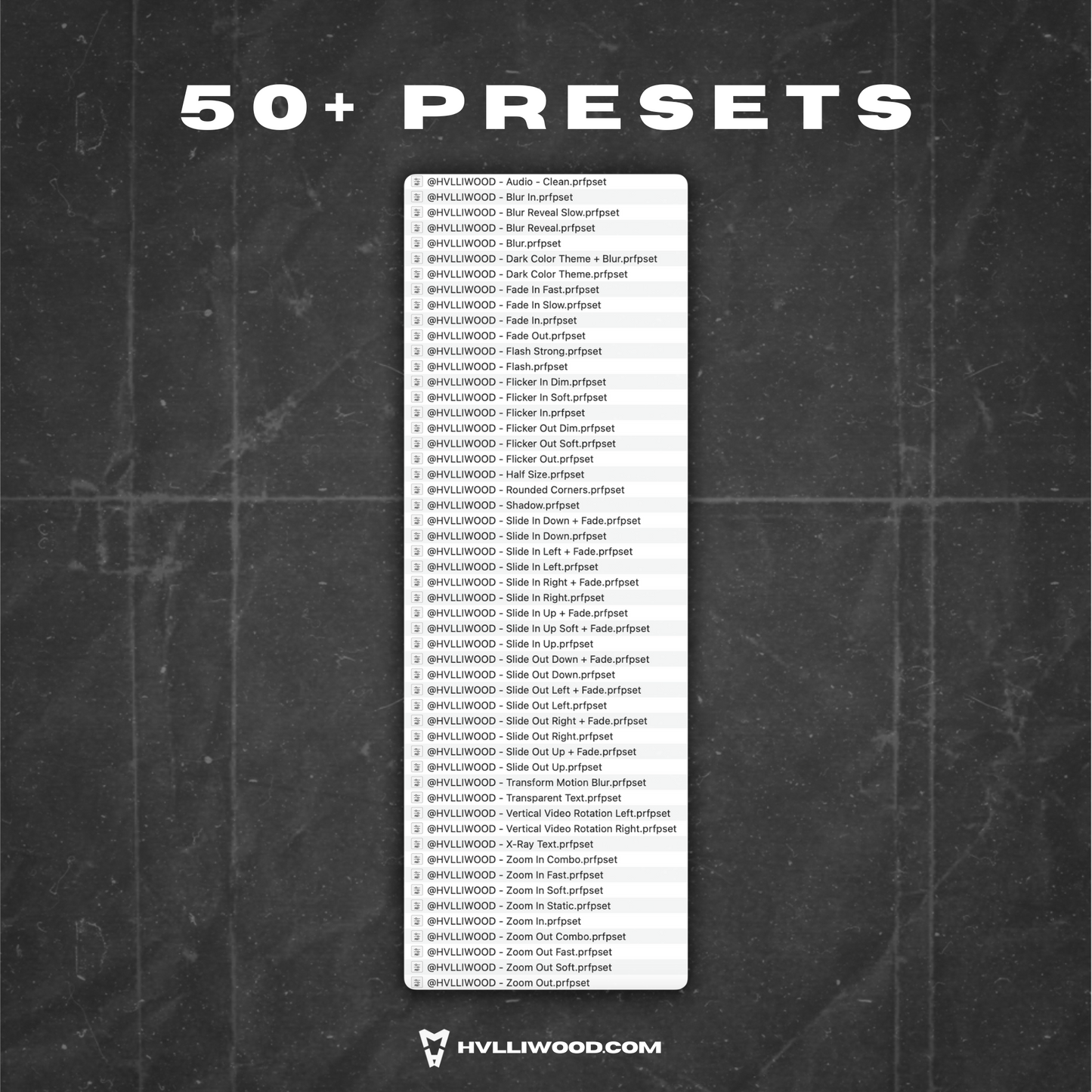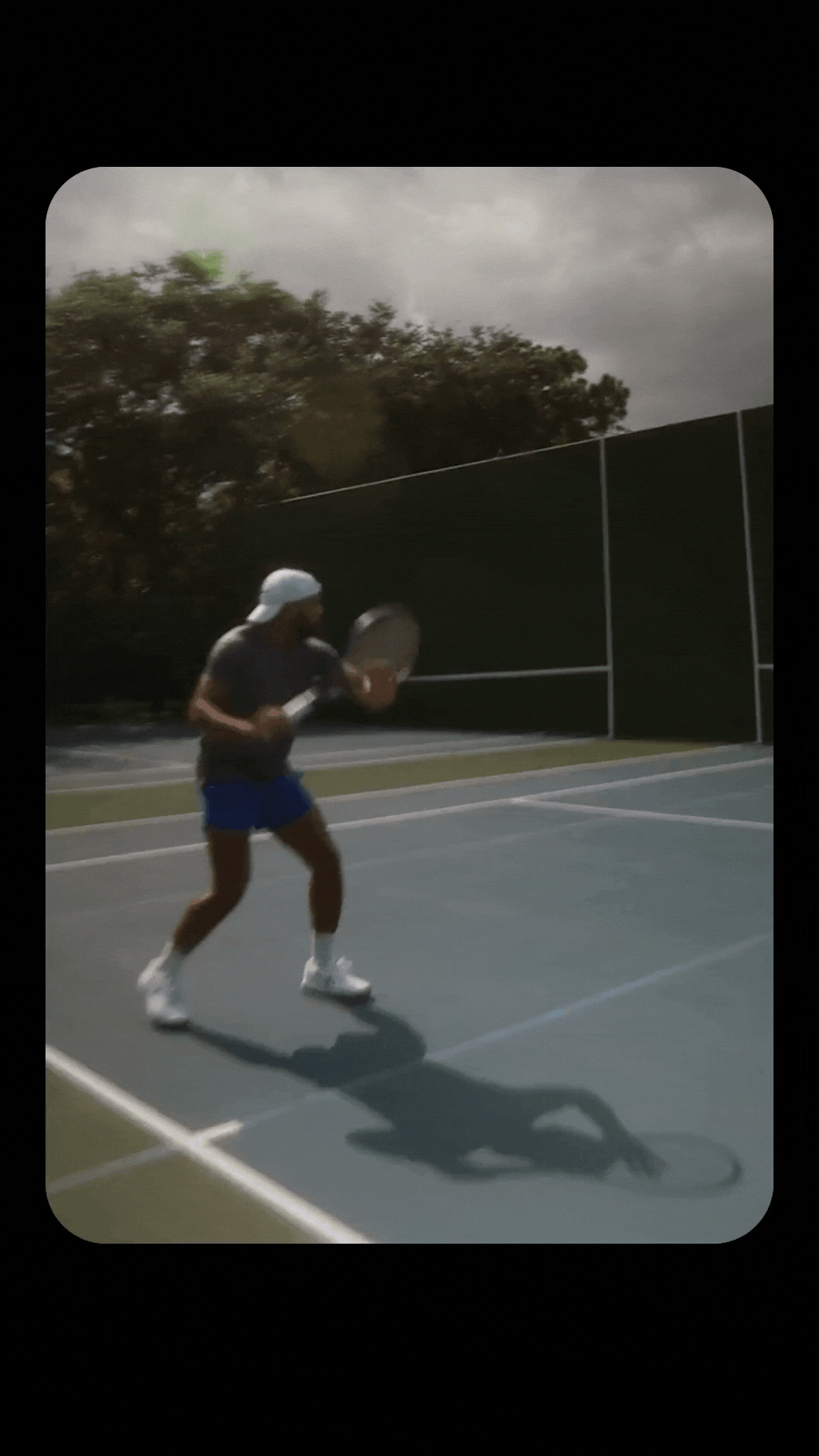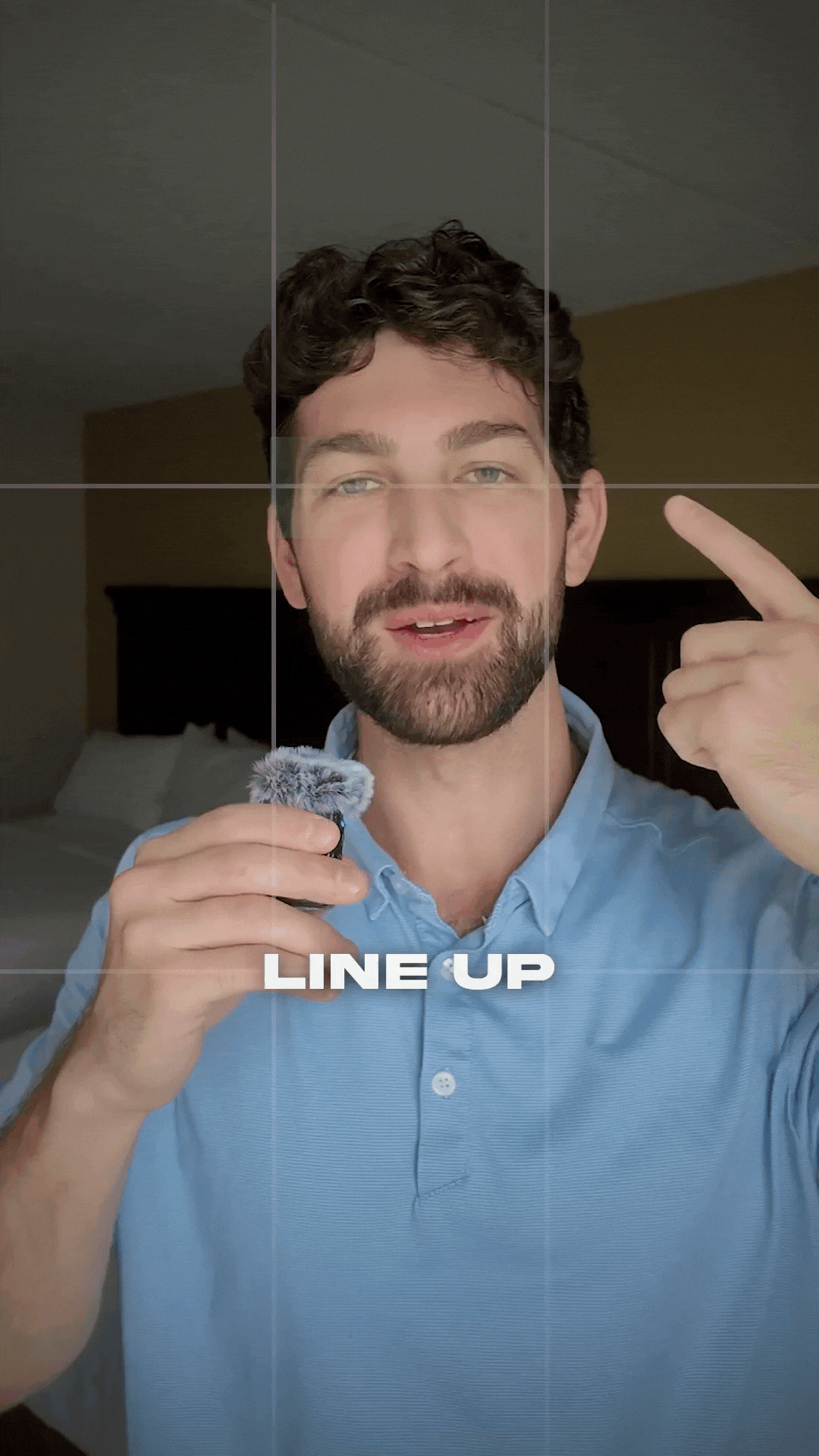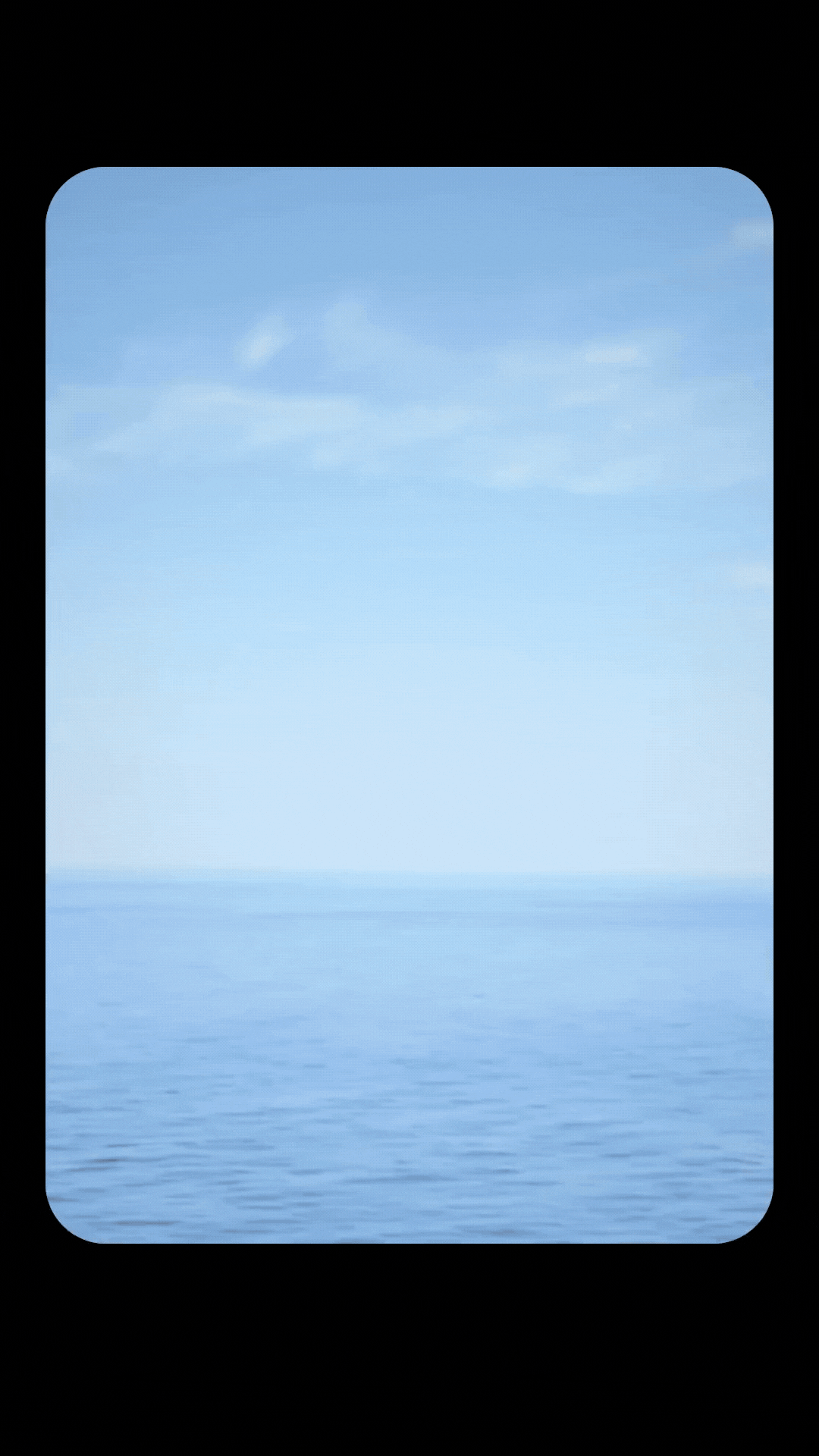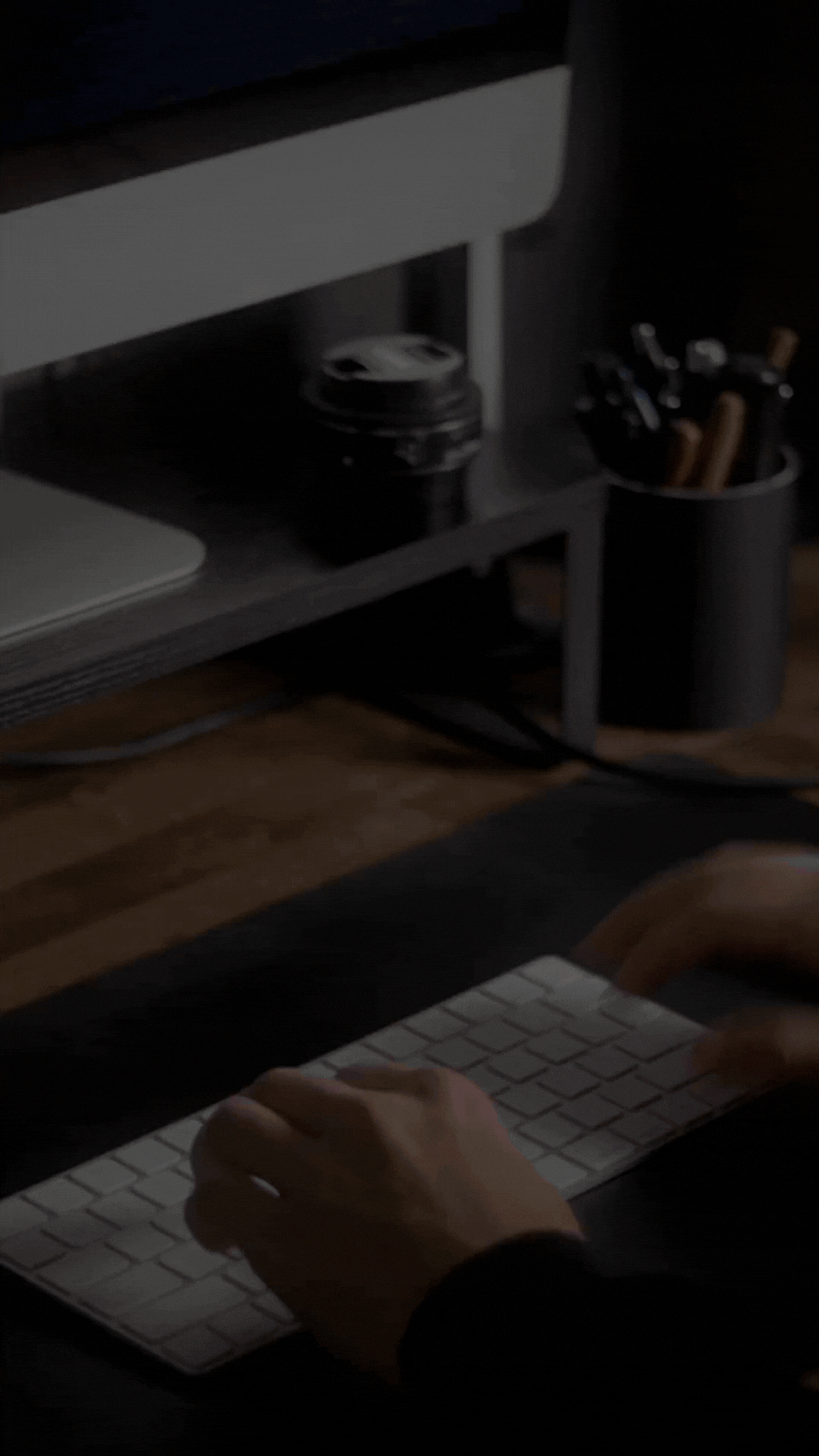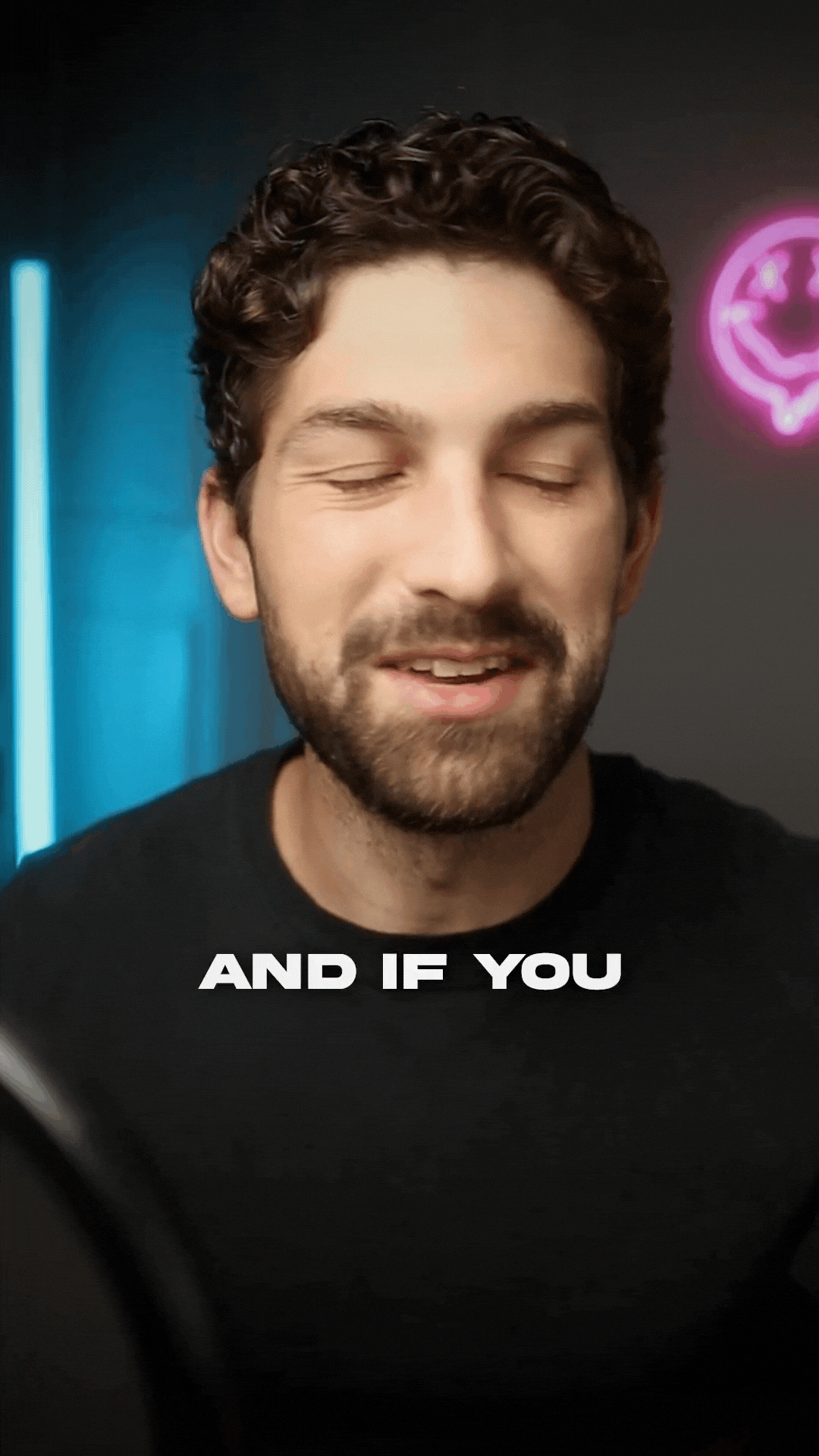Cut Videos Quickly in Premiere Pro with the Add Edit Shortcut
If you’ve been manually selecting the Razor Tool and clicking around to cut your clips, it’s time to level up your workflow with shortcuts.
Today, I’ll walk you through the Add Edit shortcuts built into Premiere Pro that let you cut clips instantly without selecting different tools.
✂️ What Is Add Edit?
Add Edit is a shortcut that allows you to instantly make a cut at your playhead instead of switching back and forth between your timeline and tool bar to use the Razor Tool.
Need to cut across all tracks? Add Edit to All Tracks is a version of the Add Edit shortcut that allows you to cut all tracks on the timeline.
⌨️ Keyboard Shortcuts
Add Edit
Move your playhead where you want to cut, select the clip, and use the shortcut.
-
- Windows: CTRL + K
- Mac: CMD + K
Add Edit to All Tracks
If you want to cut all tracks at the same time, just position your playhead where you want to cut and add Shift to the Add Edit shortcut.
-
- Windows: CTRL + Shift + K
-
Mac: CMD + Shift + K
🎬 Try It in Your Next Project
Next time you’re editing, give the Add Edit and Add Edit to All Tracks shortcuts a try. It’s a small change that makes a massive difference in how quickly you can edit.
Combine these with the Ripple Trim shortcuts and you'll be editing like a pro.
Want more editing tips like this?
Check out my Instagram and YouTube for more content to help you reach your full creative potential!