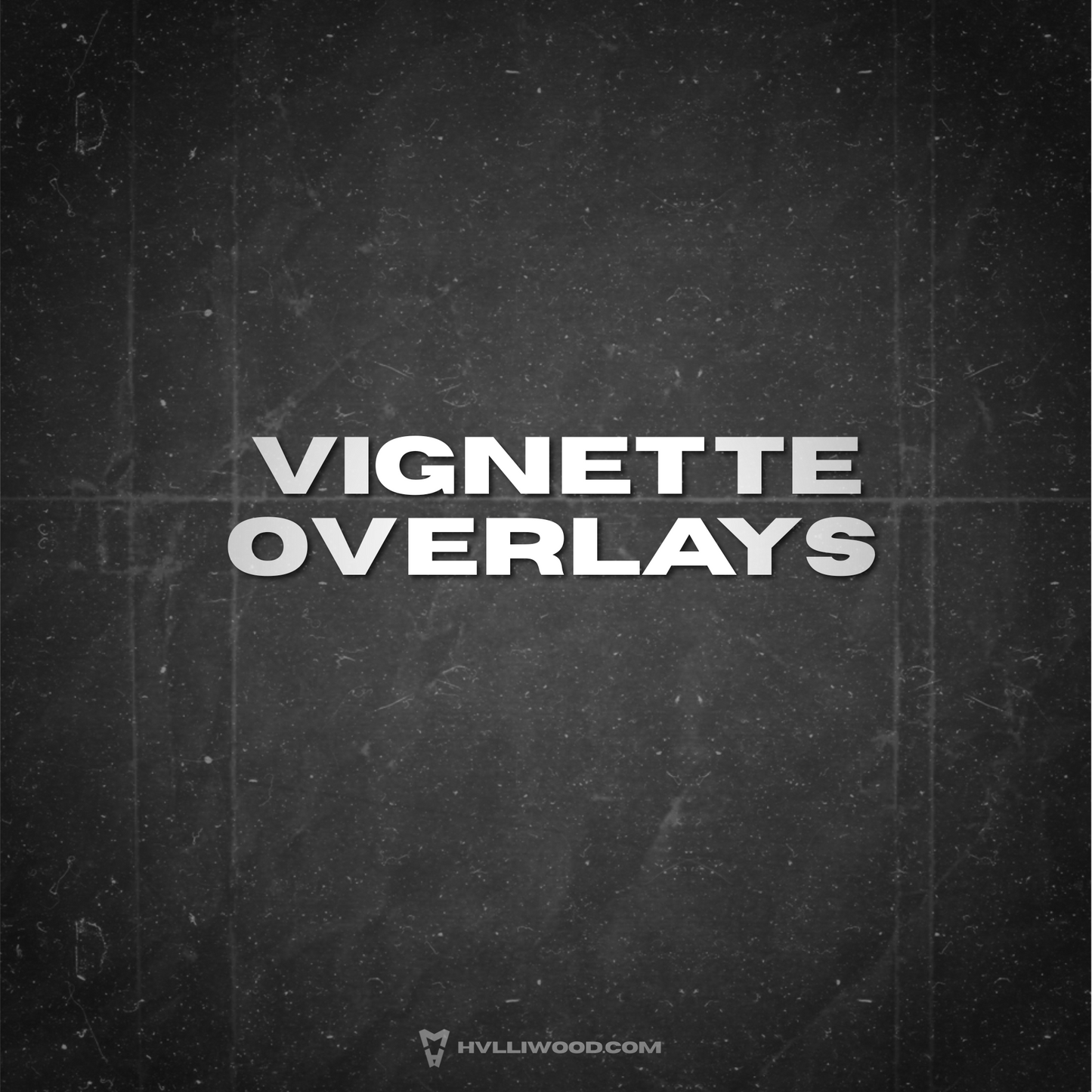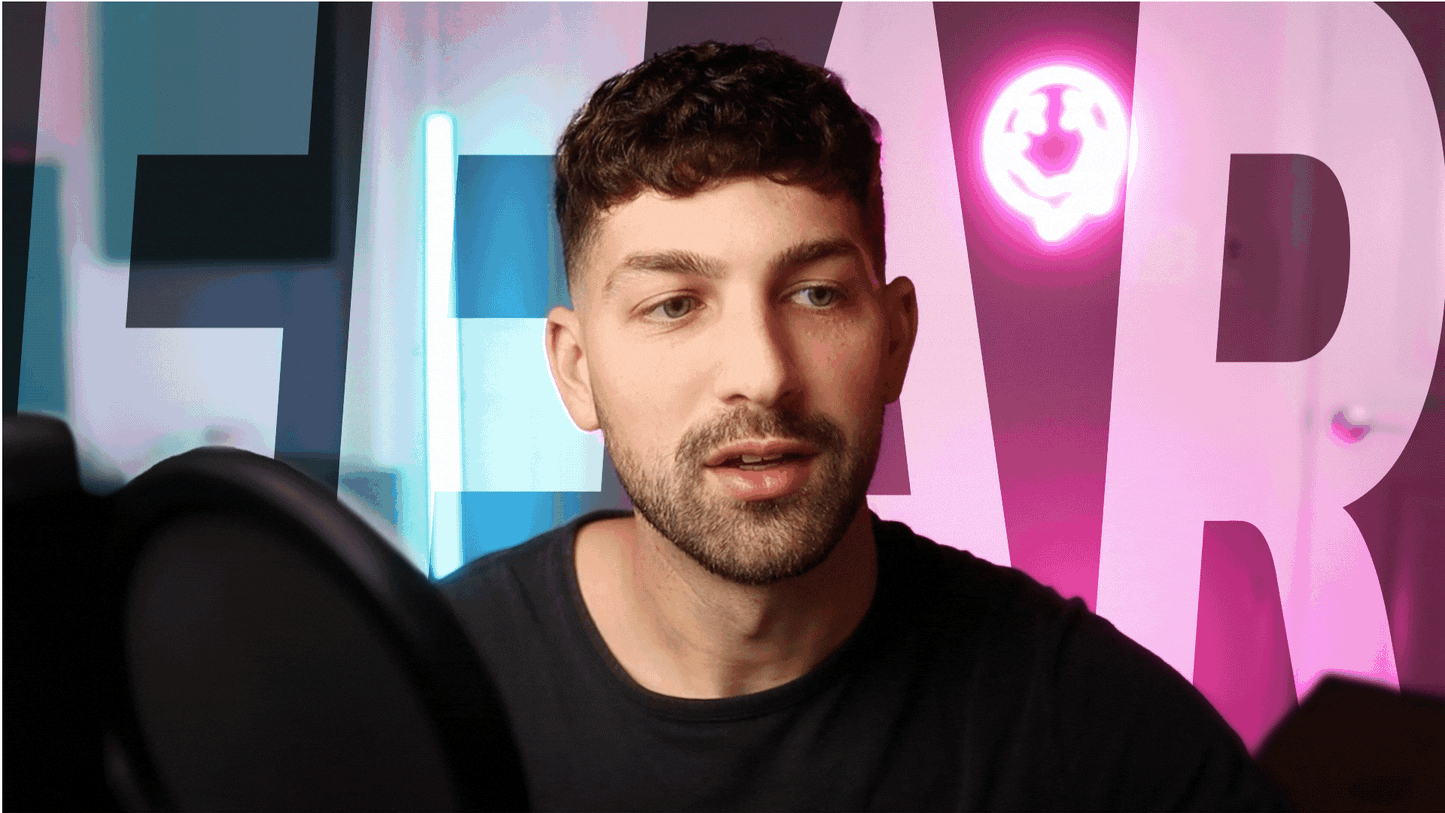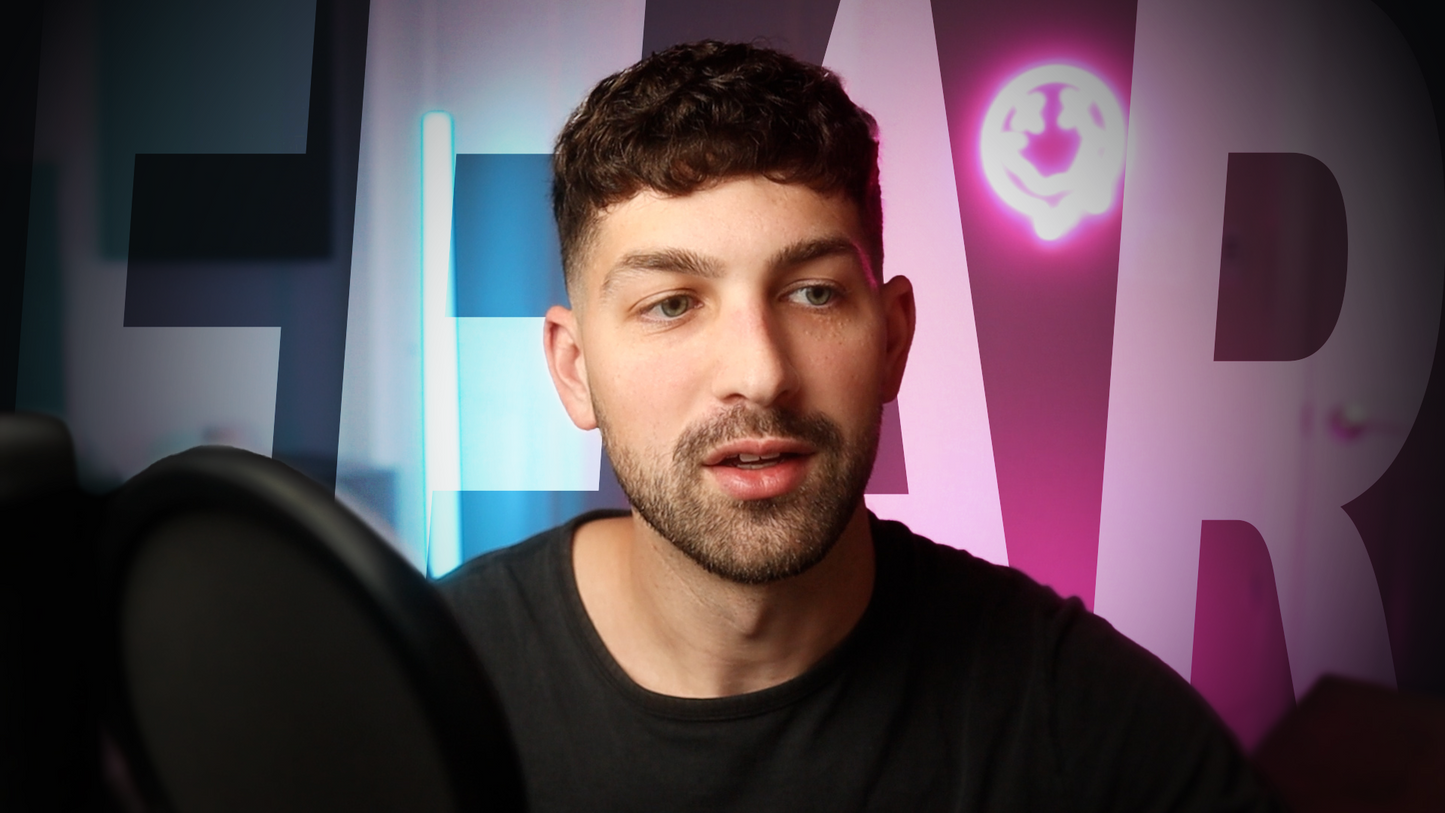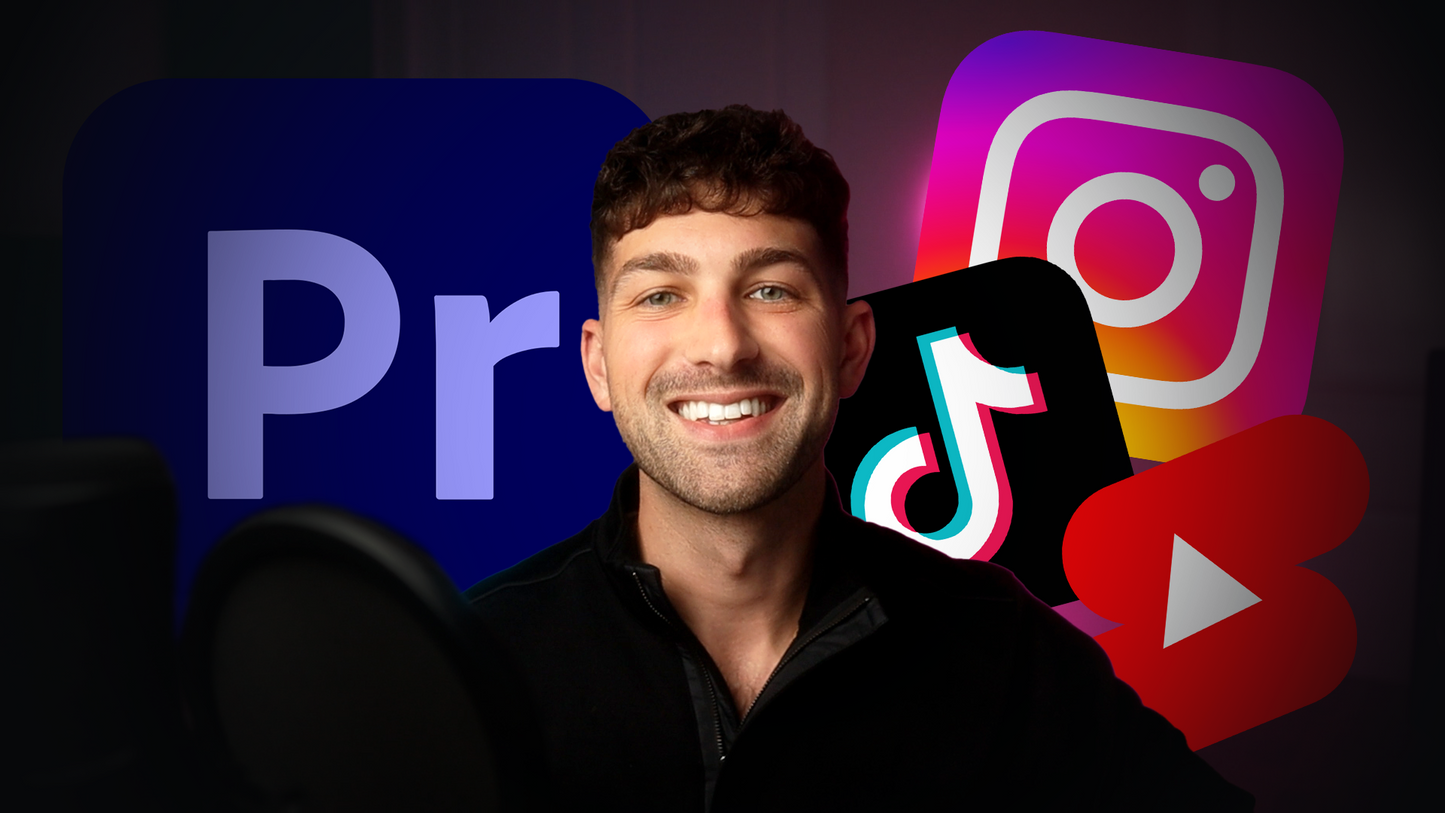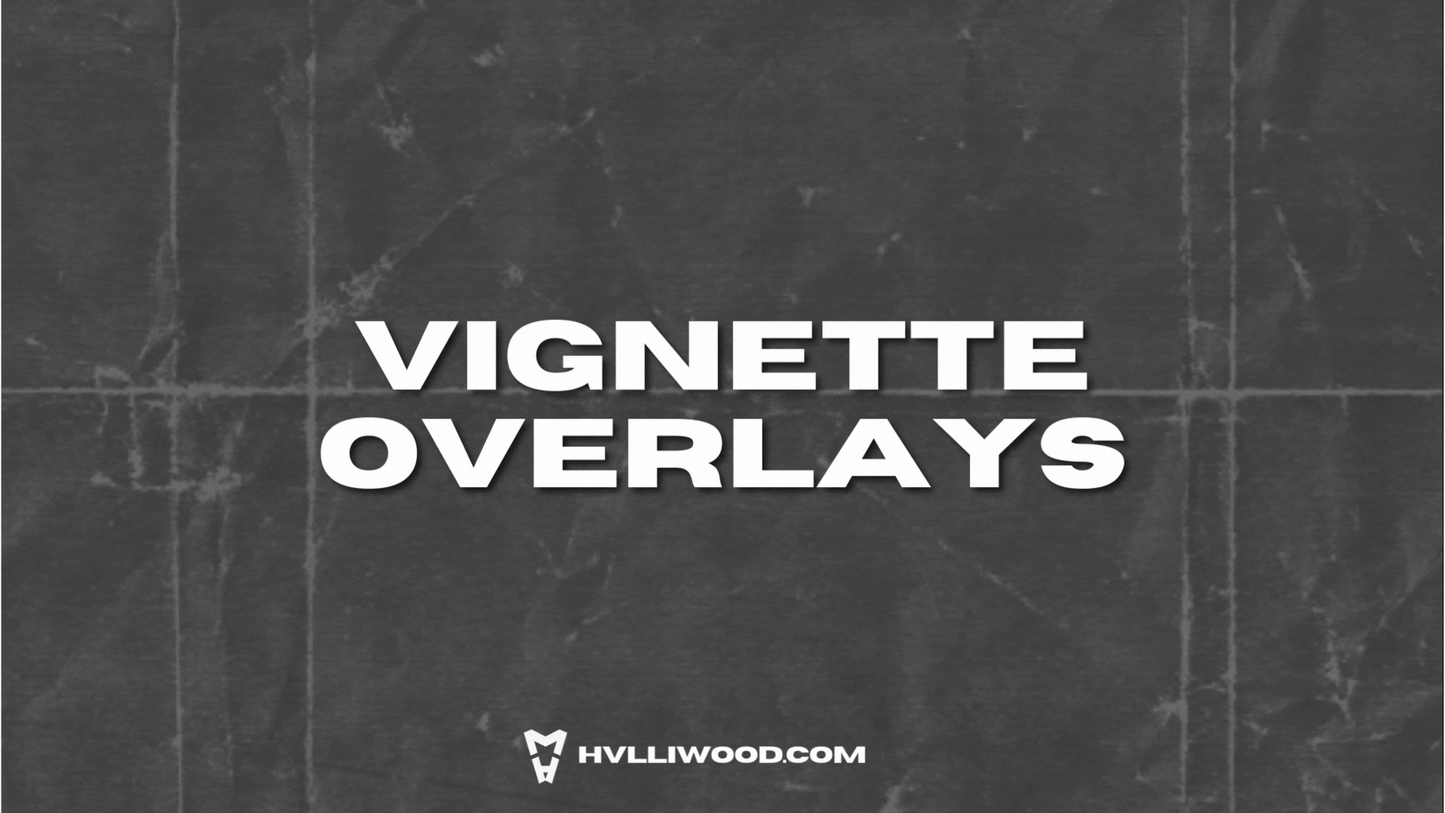How to Export a Frame in Premiere Pro for Thumbnails (Quick Guide)
Have you ever paused a video at the perfect moment and thought, “This would make a great thumbnail,” but weren’t sure how to save it?
Today, I’ll show you the Export Frame feature in Premiere Pro to export a single frame to use for YouTube or social media thumbnails. Plus, I'll share real examples where I used this technique to create attention grabbing thumbnails.
📸 What is Export Frame?
Export Frame lets you save a still image of the frame showing in your Program Monitor. It's the best way to grab a high quality screenshot right from Premiere Pro.
Instead of using separate software to screenshot and crop the image, just click one button!
⌨️ How to Export a Frame in Premiere Pro
Export Frame
1. Move the playhead to the frame you want to export.
2. Click the Export Frame button in the Program Monitor. It looks like a small camera icon!
-
-
- Can't find the button? Click the Button Editor which looks like a plus icon and then drag the camera icon into your toolbar.
-
3. You can now rename the file, select the image type (JPEG, PNG, etc.), and choose the save location.
Export Frame Shortcut
-
- Windows/Mac: Shift + E
🎨 Before and After Examples
This technique is perfect for creating thumbnails. Start with a clean frame from Premiere Pro and then bring it to life with text, images, and overlays.
Here are two examples showing the Before and After of YouTube videos where I used still frames directly from Premiere Pro and then edited them further in Photoshop.
How to Overcome Fear and Start Creating Today
 Instantly Add Captions in Premiere Pro! (2025 BEST METHOD)
Instantly Add Captions in Premiere Pro! (2025 BEST METHOD)

To make these thumbnails stand out, I used Vignette Overlays which are perfect for adding drama and depth. I just had to drag and drop the overlays onto my image to emphasize the center and make the thumbnails look more cinematic.
🎬 Try It in Your Next Project
Next time you’re finishing up an edit, pause on your favorite frame, and export it with this shortcut. It's perfect for creating a thumbnail for YouTube or social media to help your videos stand out and drive clicks.
Want more editing tips like this?
Check out my Instagram and YouTube for more content to help you reach your full creative potential!